
The offset is the border around the filled shape. A border can be added before and/or after the fill. You can change the stitch type and the width of the offset.
For the Before Fill offset, you can adjust the number of overlapping stitches, run direction, offset stitch type, offset distance, needle height and stitch length for Moss and Chain stitches.
For the After Fill offset, you can adjust the fill stitch offset distance, offset stitch type, offset distance and needle height.
To adjust automatic offset stitch tpe and values
1. Select the object.
2. Right-click the Compound Chenille icon.
The Effects > Compound Chenille tab opens

3. Select the Compound Chenille checkbox.
4. Enter the number of overlapping stitches between the offset runs.
Overlapping Stitches allows you to shift the connectors between Offset Runs by a few stitches to prevent stitches building up at the joins. Also, the connectors are less visible if they are not in one line.

5. Select the run direction for the offset borders
The correct stitching direction is important for Moss borders.
6. Select the outline stitch length.
Outline Stitch Length allows you to set the stitch length for either Moss or Chain stitch boundaries.7. Decide how many offset boundaries to generate before the shape is filled.
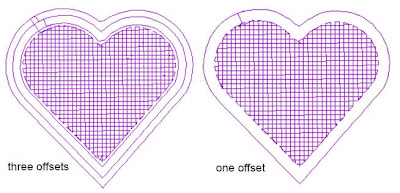
Chenille machine when it is sewing a Moss stitch, and the width of the Chain stitch.

8. Select the Stitch Fill checkbox to fill the shape with stitches.
If it is cleared, the shape will not be filled.
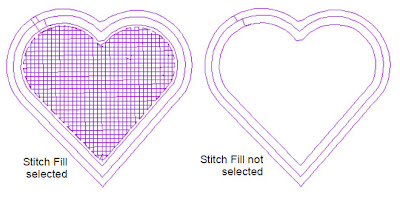
9. Enter a Fill Offset Distance.

10. Decide how many offset boundaries to generate after the shape is filled.
11. Click OK.









