
ES Designer lets you save designs in native EMB as well as other ‘outline’ and ‘stitch’ file formats. You can also save designs to proprietary embroidery disks, or punch them to paper tape. Saving a design records its file name, location and format, and updates it with any changes you make. When you save an existing design under a new name, to a different location or format, you create a copy of the original design.
Tip Save your design early and often. Do not wait until you finish working. You can also set ES Designer to save automatically while you work.
To save a design
1. Click the Save icon.
If this is the first time you have saved the design, the Save As dialog opens.
Tip To save changes to an existing file but preserve the original, use Save As.
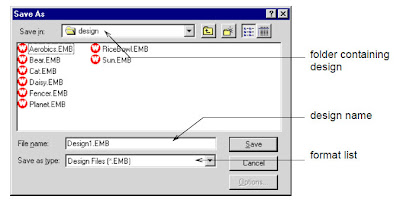
2. Select the folder where you want to save the design from the Save In list.
3. Enter a name for the design in the File name field.
4. Select a file format from the Save as type list.
If a design feature is not available in the file type you select, it will be converted — e.g. Flexi Split stitching may be changed to plain Tatami.
5. Click Save.
Tip Files saved in EMB format are automatically compressed when saved and decompressed when re-opened. This reduces the storage space required, and makes it possible to save large files to floppy disk, or send them as email attachments.
Once you have saved a design, every time you click Save on the toolbar the file will be updated.









