Typically, the second layer is perpendicular to the original fill although you may select a different angle. Use Compound Chenille to generate automatic offset borders.
Note : You can only use Perpendicular Fill stitches with Complex Fill input method.
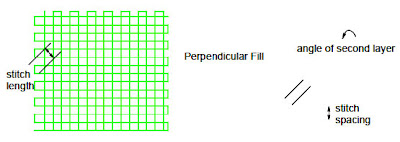
Adjusting Perpendicular Fill stitch values

You can adjust the stitch length, spacing and angle of second layer of Perpendicular Fill.
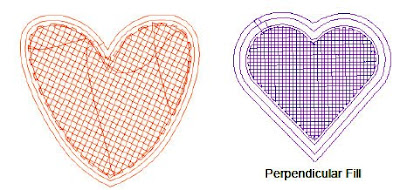
Adjusting Perpendicular Fill stitch length
You can adjust the stitch length of Perpendicular Fill.
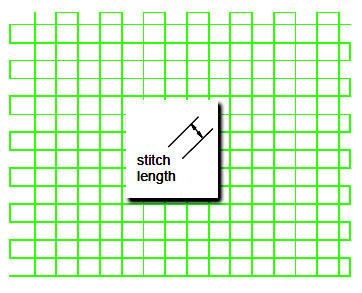
To adjust Perpendicular Fill stitch length
1. Select the Complex Fill object.
2. Right-click Perpendicular Fill.
The Object Properties dialog opens.
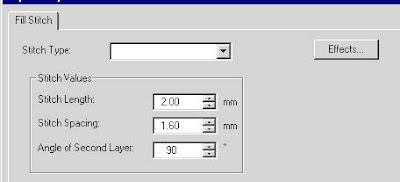
3. Enter Fill Stitch values for:
! Stitch Length: This sets the length of each stitch.
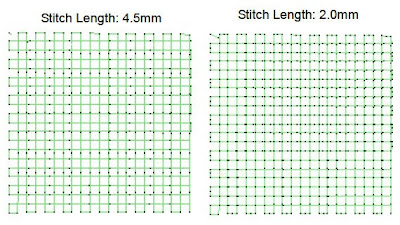
4. Click OK.









