Security access codes control your access to special options in the software. You need to be able to identify your system’s identity codes, and enter new access codes for upgrades.
This section describes how to start Wilcom ES Chenille, how to open designs, start new ones and use the basic commands. You will also find out how to select machine formats for different output as well as how to save designs. The section also explains the procedure for entering security codes.
................................................
Starting Wilcom ES Chenille

Open Wilcom ES Chenille using the desktop icon or the Windows Start menu.
To start Wilcom ES Chenillen
1. Double-click the Wilcom ES Chenille shortcut icon on the Windows desktop.
Alternatively, select Programs > Wilcom ES > ES Designer from the Start menu.
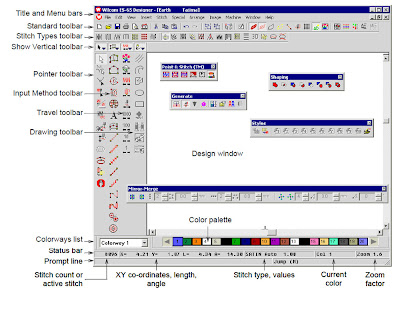
Wilcom ES Chenille opens with a new, blank design (Design1).
2. Customize the design window by showing or hiding the grid, changing the grid dimensions, and showing and hiding toolbars.









