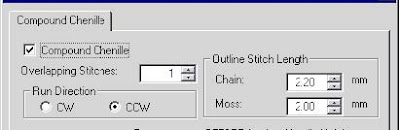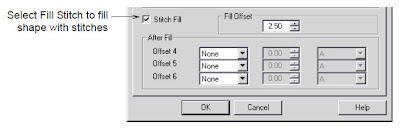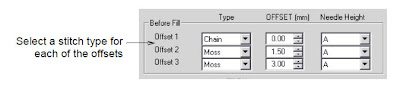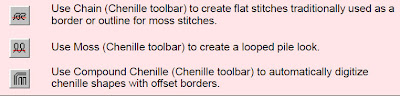You can convert a Complex Fill object to a chenille object uing Compound Chenille. This will add offset borders and a chenille fill. Multiple offset runs are generated automatically from the same boundary as the fill.To convert an embroidery object to a chenille object1. Select the Complex Fill object.2. Click the Chain...